Hello everyone,
Today I’ll let you guys guide, how to setup java environmental variables in windows 10 step by step and finally, test whether it is done correctly or not…
Step 1: Download & Install the latest JDK from official ORACLE site
This slideshow requires JavaScript.
Step 2: Copy this path “C:\Program Files\Java\jdk1.8.0_121” and right click on “MY PC” click “properties” & click “advanced system setting” as shown below
This slideshow requires JavaScript.
Step 3: Now, Click “Environment Variable ” and then click “New” in System Variables and do as shown below
This slideshow requires JavaScript.
Step 4: Now, choose “path” and click “edit” and “add” this line %JAVA_HOME%\bin and then click “OK“
This slideshow requires JavaScript.
Step 5: Now, open command prompt in your system as shown & type the following commands
-
java -version
-
javac -version
This slideshow requires JavaScript.
NOTE:
JAVA ENVIRONMENT SETUP IS SIMPLE…
BUT, THERE’S ALWAYS GOOD TO HAVE THIS AS YOUR REFERENCE

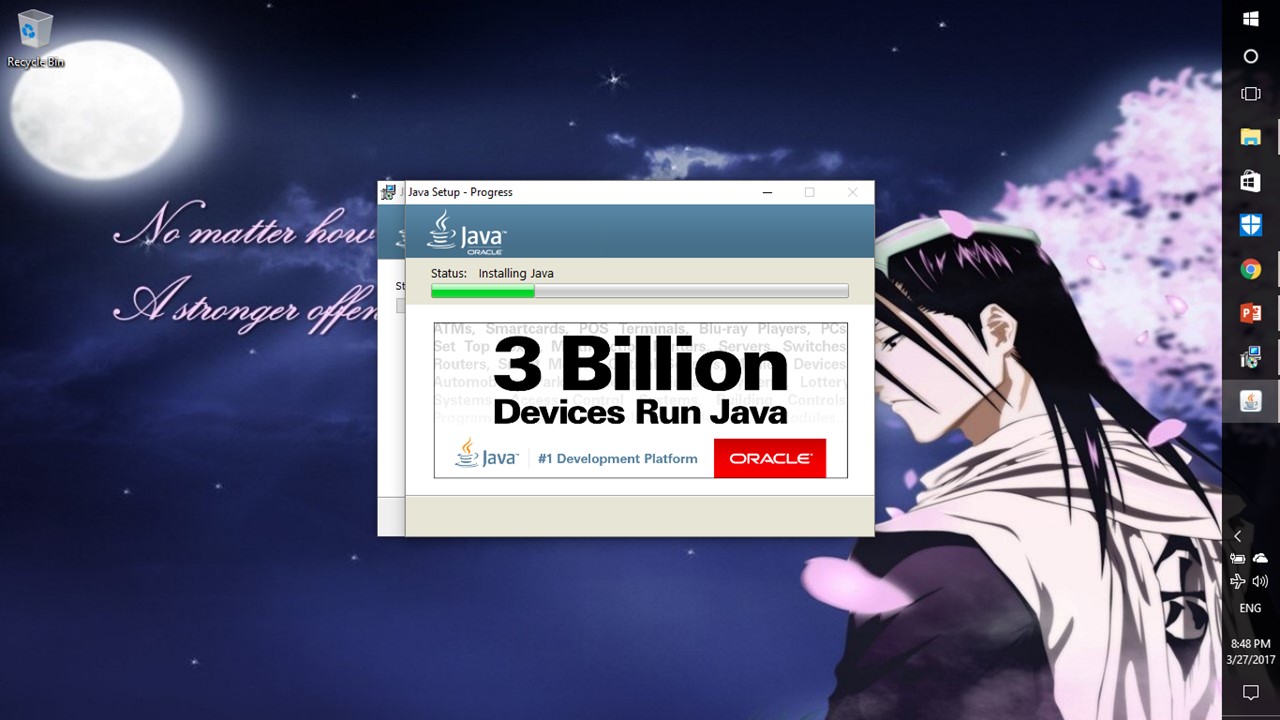
[…] Step 1 : Setup JAVA environment in your PC, you can take a look at the step-by-step guide in this link […]
LikeLike
Nice dude
LikeLike